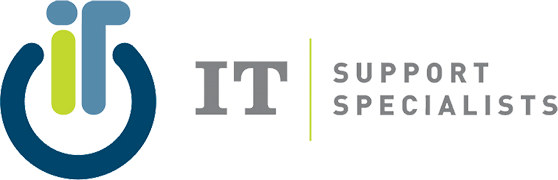Customizing your desktop isn’t just about aesthetics—it can actually boost your productivity, improve focus, and make your computer feel more like your own. Whether you’re in Cleveland, Akron, or anywhere in Northeast Ohio, these tips are ideal for creating a more personalized and efficient digital workspace.
Plus, if your system needs more than just a visual upgrade, IT maintenance and ongoing IT support can keep everything running smoothly behind the scenes.
1. Change Your Desktop Background
One of the simplest ways to make your workspace more inviting is by changing your screen background. Whether you prefer family photos, calming landscapes, or dynamic art, the right image can help set the tone for your day.
- For a creative project? Use a vibrant, colorful image.
- Need to focus? Go with a more neutral or muted background.
In Windows, right-click your desktop and select “Personalize”. On a Mac, head to System Preferences > Desktop & Screensaver.
💡 Pro Tip for Northeast Ohio Offices: Rotate backgrounds seasonally—imagine showing off local Cleveland or Akron skyline photos for a local touch!
2. Use Custom Themes
Custom themes go beyond background images—they change colors, fonts, window styles, and more. Themes are perfect for matching your desktop to your workflow or branding if you’re working in a business environment.
- Windows users can download themes from the Microsoft Store.
- macOS users can find themes online (additional software may be required).
- Linux users can go all out with open-source customization tools.
🔧 Consider consulting local IT maintenance support to ensure third-party themes don’t conflict with your system settings.
3. Organize Icons and Folders
Keeping your desktop clean helps you find what you need faster. Group files into folders, color-code by project, and pin frequently used apps to the taskbar or dock.
This small organizational tweak can make a big impact on your productivity—especially in high-demand work environments around Cleveland and Akron.
4. Add Widgets and Gadgets
Widgets can give you instant access to the weather, news, or system performance stats—all from your desktop. Tools like Rainmeter (Windows) or GeekTool (macOS) let you design what you see.
If your system is running slowly or showing errors, it might be time for an IT maintenance checkup—especially if widgets aren’t performing as expected.
5. Create Custom Icons
Make your desktop cohesive and on-brand by designing or downloading custom icons. You can use free tools like GIMP or premium ones like Photoshop.
- On Windows: Right-click a file or folder → Properties → Change icon
- On macOS: Right-click → Get Info → Drag your new icon over the default one
6. Set Up Multiple Desktops
Need to keep projects separate? Use multiple desktops to organize tasks by department or focus. It’s a great trick for staying organized—especially helpful for remote workers across Northeast Ohio.
- Windows: Use Task View
- macOS: Use Spaces
- Linux: Explore tools like GNOME or KDE
💼 Businesses in Ohio can streamline this further with customized IT maintenance support for managing virtual desktops across teams.
7. Use Keyboard Shortcuts
Creating custom keyboard shortcuts saves time and minimizes repetitive clicks. Set them up in your system’s keyboard settings to launch apps or perform frequent tasks in seconds.
8. Automate Repetitive Tasks
Free up time by automating common tasks using tools like AutoHotKey (Windows) or Automator (macOS). Automate everything from opening daily reports to resizing images.
Need help setting up these scripts or ensuring they don’t slow your machine down? Our Cleveland IT maintenance team can assist with optimization and safety checks.
9. Customize Your Taskbar or Dock
Rearrange icons, change sizes, or add custom tools to your Windows taskbar or macOS dock to match your work habits.
- Right-click the taskbar on Windows to explore layout options
- On macOS, drag apps into the dock and adjust size or position
10. Use Third-Party Software
Take things further with desktop-enhancement software. Try:
- Rainmeter (Windows): Fully customizable widgets
- GeekTool (macOS): Display custom system data
- Conky (Linux): Real-time system monitoring
Before installing, it’s smart to consult with your local IT maintenance support team to ensure compatibility with your existing software and hardware.
🎯 Ready to Take Your Desktop—and Your Tech—to the Next Level?
Customizing your desktop makes your work environment feel more personal and efficient. But for optimal performance, design alone isn’t enough. Regular IT maintenance ensures your system stays fast, secure, and reliable.
👉 Need help with IT support to improve productivity?
Contact us today to schedule a consultation. 216-771-1600 or use the link here.
We support businesses and individuals across Cleveland, Akron, and throughout Ohio with personalized service and long-term tech solutions.